Submit and Publish | Cascade Training
In this section, we will learn how to Submit and Publish our content in Cascade.
Once our content is added via the Content Edit pop-up, click 'Preview Draft' to save your content. The pop-up will close and you should see a 'Submit' button where the edit button was. Clicking submit will prompt you to add a comment describing the changes you made (usually the default is fine) and then you'll hit submit again.
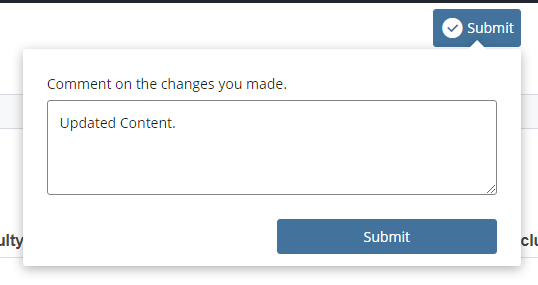
Submitting only saves your new/edited content, but does not make your changes reflected on the live website. The last step to make your changes live is to Publish the page. You should see a 'Publish' button next to the 'Edit Button'. Clicking this will make your changes visible on the live website! As a best practice, always visit the page you've just edited to confirm the changes are correct.
